Seamlessly incorporate your websites, files, and custom content so that your AI responses are precise, relevant, and always aligned with your organization's unique information.
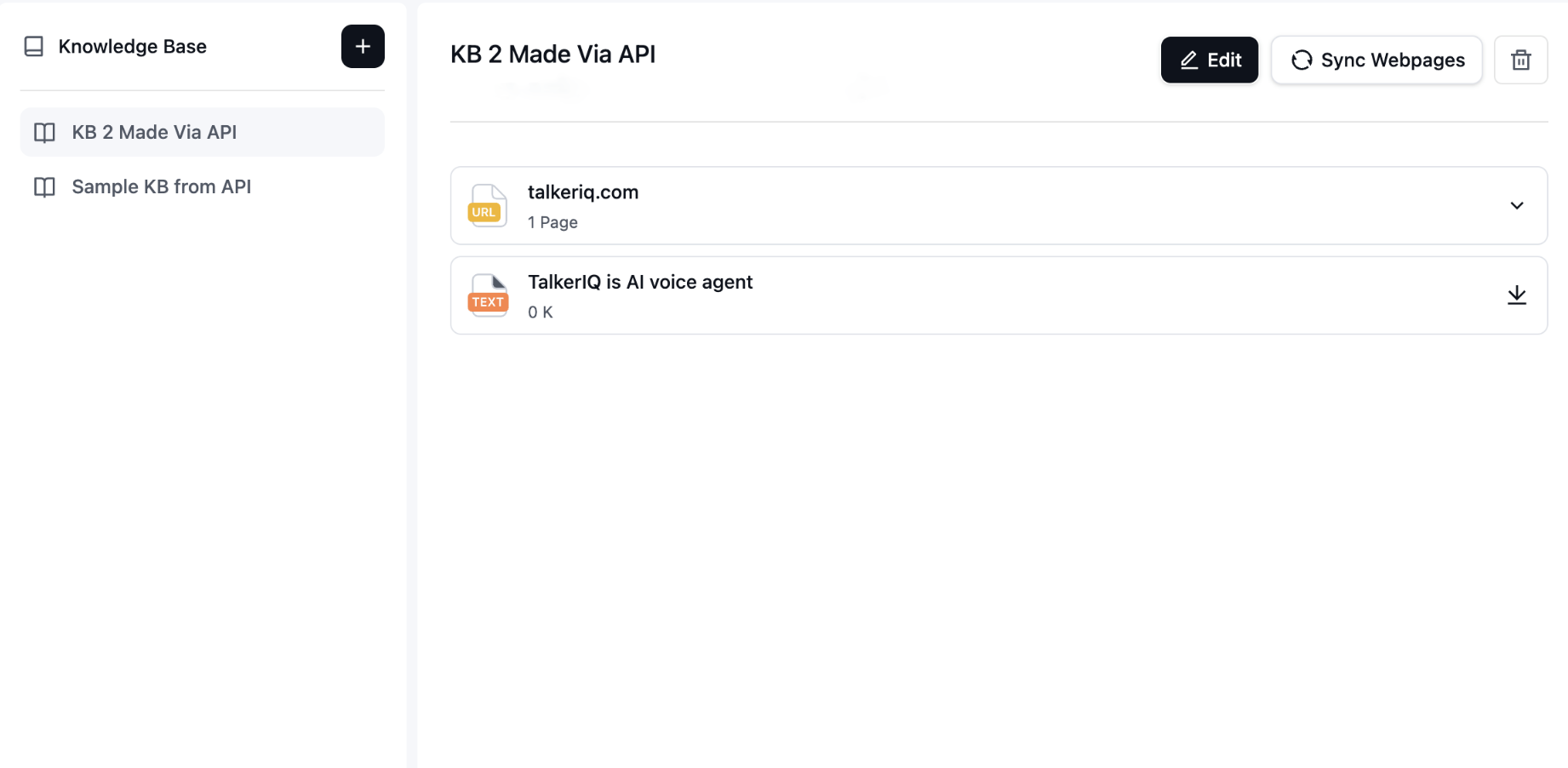
Empower your TalkerIQ Agent with insightful, up-to-date content by using our Knowledge Base feature. Seamlessly incorporate your websites, files, and custom content so that your AI responses are precise, relevant, and always aligned with your organization's unique information.
| Feature | What It Does | Why It Matters |
|---|---|---|
| Web Page Integration | Pull in content automatically from your website (one page or many). | Ensures your AI agent reflects the most recent, accurate information—no manual copy/paste. |
| Document Upload | Upload PDFs, Word docs, txt, and other formats. | Store policies, product sheets, manuals etc., so the agent can answer complex questions. |
| Custom Content / Direct Text | Add your own content directly via editor (insights, FAQs, proprietary knowledge). | Useful for immediately capturing company-specific info, internal procedures, or messaging style. |
| Multi-Agent Use | A single Knowledge Base can be shared across multiple agents. | Promotes consistency, reduces duplication of effort. |
| Real-Time Updating / Auto-Sync | When website content changes (or when you upload a new version), the Knowledge Base reflects those updates. | Keeps responses fresh and prevents conflicting or stale information being provided. |
| Fast Response Times / Optimized Retrieval | Designed to fetch relevant knowledge quickly to avoid delays in agent responses. | Ensures smooth user experience; your customers don't wait. |
| Testing & Preview Tools | You can test queries in a sandbox / playground to see how the agent uses the knowledge. | Helps validate accuracy before deploying publicly. |
Go to the Knowledge Base section in your TalkerIQ dashboard. Click Add New. Choose your knowledge source type:

In the agent configuration/editor, you'll find a Knowledge Base module. Select the KB you created, or multiple KBs if needed. Your agent will now have access to that information when responding.
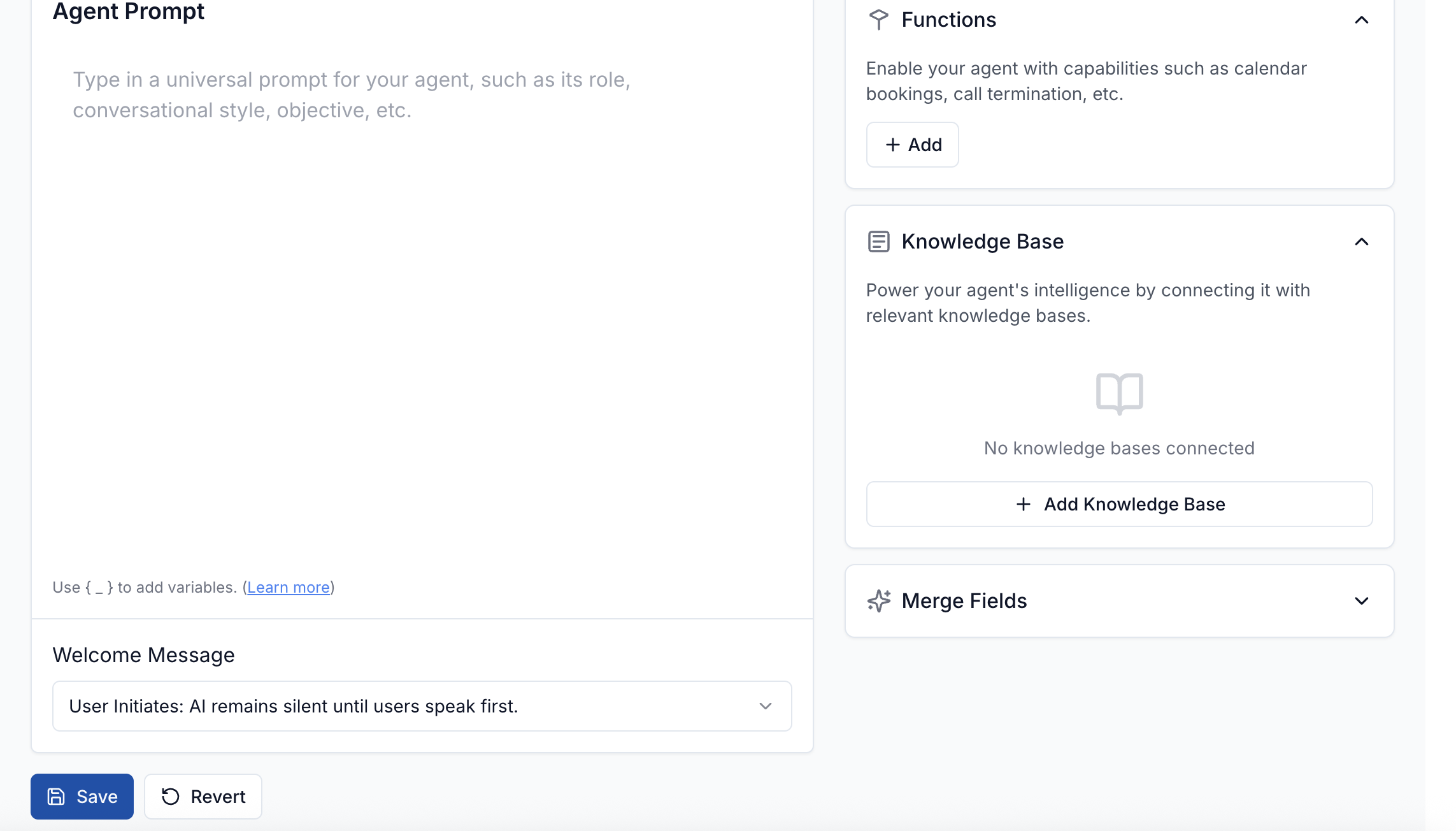
Use the testing playground (or preview) to ask questions related to the content you added. See if the agent draws on the new information appropriately, and adjust/tune as needed.
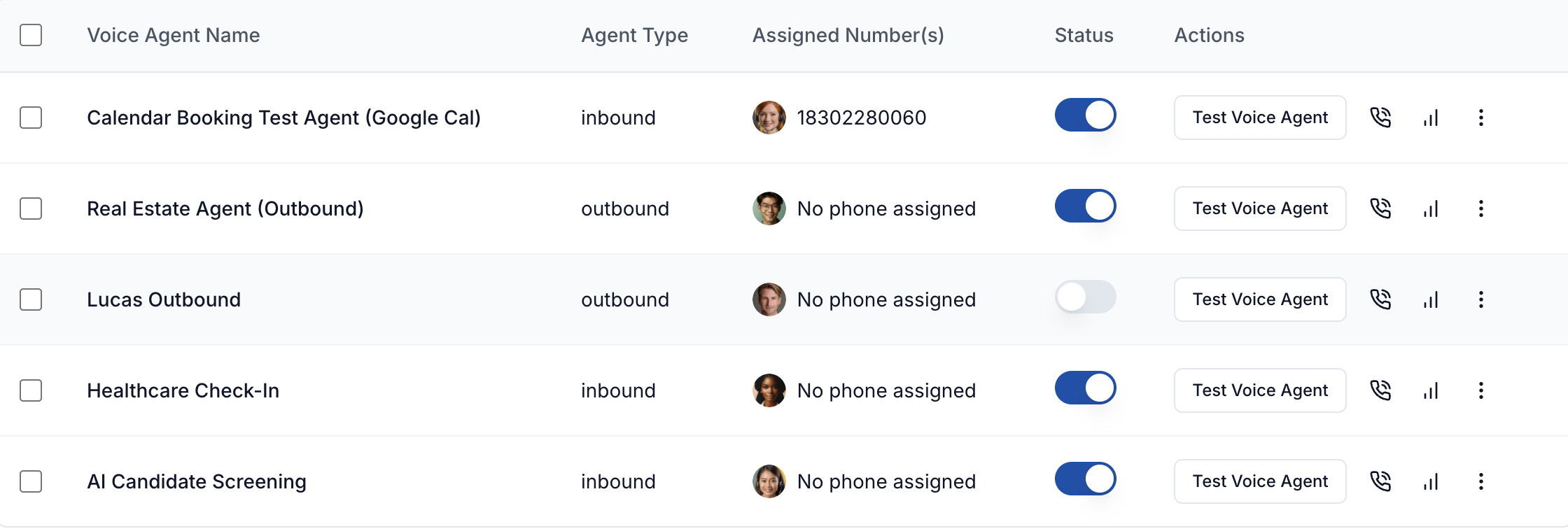
When source content changes, re-upload or sync. For websites, you can set periodic checks if available. Update documents or custom content when your policies, products, or other inputs evolve.
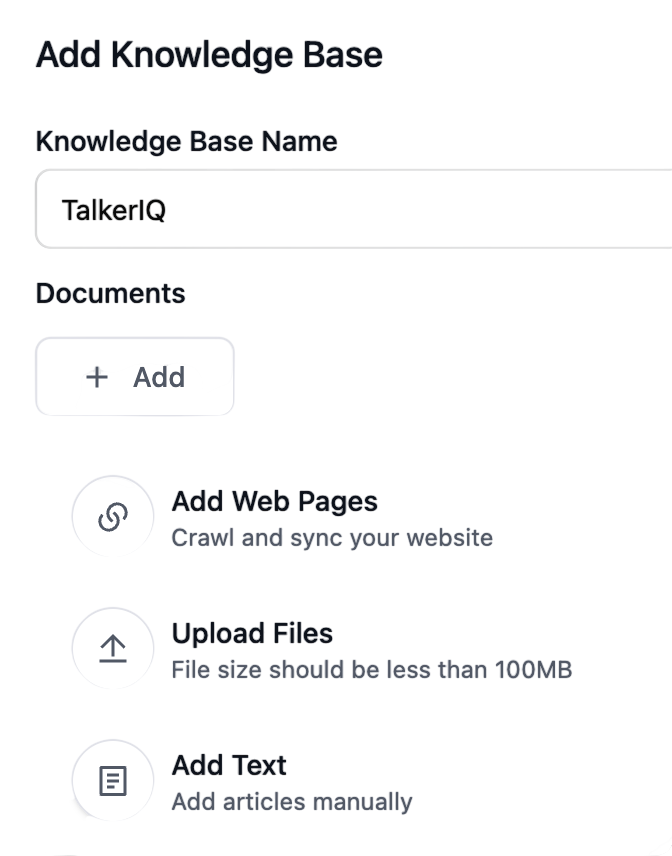
From busy sales teams to support centers handling thousands of calls daily, TalkerIQ's Knowledge Base helps businesses provide accurate, consistent, and informed responses every time.